The Breakout Rooms feature have now been implemented in Microsoft Teams. These allow meeting organisers to create and name separate rooms during a meeting and assign attendees to these rooms. Organisers can create and name up to 50 separate rooms within scheduled meetings. This new feature may be particularly useful for people running workshops, training or events that require separate group discussion. The Breakout Rooms feature is also only available for scheduled meetings and is not available for ad-hoc meetings or 1-1 calls.
You can only create breakout rooms if you are the meeting organiser
- You can create breakout rooms at any point by clicking the “Breakout rooms” icon at the top right-hand side of your screen
- You can choose to create all your rooms at the start of the meeting or create only one at the start and add more later
- You can then name, join and delete your breakout rooms by clicking the ellipsis (3 dots) beside the room and selecting the appropriate option
- When you first set up your breakout rooms you can choose to automatically assign participants (this will evenly assign the participants across the rooms) or you can manually add participants
- To manually assign participants click the breakout rooms icon and click assign participants
Meeting organisers can:
- Create up to 50 breakout rooms within scheduled or meet now meetings
- Move between breakout rooms freely
- Add, move, and delete breakout rooms
- Give breakout rooms titles
- Decide if participants are automatically added to breakout rooms or if the participant needs to confirm
- Reassign participants to different rooms
- Have access to all breakout room artifacts (chat, files, recordings)
- What can meeting participants do with breakout rooms?
Participants can:
- Join breakout rooms from Teams for browser, desktop and mobile
- Share content (PowerPoint presentations, Whiteboards) in the breakout room
- Chat in the breakout room (this will only be visible to those in the room and the meeting organiser)
Participants cannot:
- Move freely between breakout rooms and the main meeting.
- Participants must wait until the organiser brings them back to the main meeting or reassigns them to another breakout room. However, they can request that the meeting organiser call them back.