A call should be raised with the IT Service Desk via an Authorised User
Do not enter any details, instead click on the Microsoft button at the bottom of the login details. If this is not appearing, then you may be using the wrong link and you should try using the new links provided above or via email
Follow standard authentication process you’d use for your Active Directory (windows login) as iTrent uses the same process. A link to this can be found here
If you are an employee of the Chief Executive’s office then your account will be part of the Single Sign-on pilot. If you have not received notification of being changed to Single Sign-On, continue to use your username and password.
Although mySelf can be accessed from anywhere, iTrent and myTeam are only available on a council network, either in a council building or via a VPN connection, This error means you are using the link for myTeam / iTrent but are not connected to the network via the VPN.
This error means you are accessing mySelf using the incorrect link. You should delete any saved links and replace it with www.northlanarkshire.gov.uk/myself
If you receive this error this means you should visit www.northlanarkshire.gov.uk/myself, select the Single Sign-on button to login and choose the sign in with Microsoft option.
This error means you have entered the wrong password or your password is locked.
In the first instance you should try to reset your own password by clicking Forgotten Password option. If this fails please raise a case on the myNL Portal using the People Helpdesk General Enquiry Form, or where you are not yet live on the Portal, you can call on (01698) 403151. to get your account unlocked.
This error means your account is not set up for Single Sign-on, please visit www.northlanarkshire.gov.uk/myself and select the option for ‘A different account’ to access your mySelf.
This option is for users set up with Single Sign On. To login, click the button that says ‘Sign in with Microsoft’. You will need to input your Microsoft credentials, you may need to verify using the verification process by text message or email.
I receive a message saying ‘A serious error has occurred. Failed to store the application date in the database. Please contact your Technical Service Provider’ how do I get access?
This error means your Single Sign-on account is not set up correctly. Please email the Workforce Systems Development Team
Leave the email and password field blank and click the button ‘Sign in with Microsoft’. You will need to input your Microsoft credentials, you may need to verify using the verification process by text message or email.
This issue is known to us and we are currently working to resolve this. If you get this message, please email the Workforce Systems Development Team