Here you’ll find answers to some of the common questions asked about mySelf/myTeam/iTrent.
Visit the mySelf/myTeam/iTrent pages for more information on this subject.
You should raise a case on the myNL Portal using the People Helpdesk General Enquiry Form, or where you are not yet live on the Portal, you can call on (01698) 403151, where they will arrange this for you.
No, but this can be changed via iTrent.
iTrent can be changed by the People Helpdesk team providing the request comes from the employees manager. The request must feed through via MyNL Portal using the People Helpdesk General Enquiry Form, or where you are not yet live on the Portal, you can call on (01698) 403151.
Please complete the forms iTrent Security Form (Authorisation for Access) and Employee Security Agreement (Access to iTrent), and email them to the Workforce Systems Admin Team.
If this has been set up incorrectly from the start of your contract, this can be changed by the Workforce Resourcing Team.
Prior to making any changes, the Workforce Resourcing Team will check the work pattern submitted against the Contract Offer form completed on appointment. If the Contract Offer form does not state the correct pattern, this will need to be corrected by the manager and contact back to Workforce Resourcing will need to be made for this correction to be made.
Should your work pattern have been altered (for example, a shift pattern change for service demand or a Smarter Working pattern), this would be submitted via an Employee Change Form by an Authorised Signatory in your service. If this remains incorrect, you can contact the People Operations Team using the People Operations General Enquiry Form, or where you are not yet live on the Portal, you can call on (01698) 403151, for this to be looked into.
For any enquiries, you should raise a case on the myNL Portal using the People Helpdesk General Enquiry Form, or where you are not yet live on the Portal, you can call on (01698) 403151.
You can reset your own password using the ‘Forgotten password?’ link at the login page.
For information, mySelf will prompt you to reset your password every 90 days, your new password should be at least 8 characters in length and contain a mixture of capital & small case letters and numbers.
Your mySelf account will also lock you out, if you enter an incorrect password 10 times and to have your account unlocked, you will be required to raise a case on the myNL Portal using the People Helpdesk General Enquiry Form, or where you are not yet live on the Portal, you can call on (01698) 403151, advising that your mySelf account is locked and they will arrange to unlock your account for you. Please note they can’t reset your password.
Please note, if you are a SSO user (with a northlan email address) then you do not need to reset passwords – you will log in automatically via Organisational Login and via the Microsoft Authenticator.
This can only be recorded by an employee’s line manger.
Further guidance can be found here.
If the line manager is absent & their tasks within myTeam have not been redirected, another manager can request to have the line managers tasks redirected to them. This can be requested via the People Helpdesk. Please note, if the manager is an Authorised Signatory, another Authorised Signatory must be requested to be the designated temporary manager to authorise overtime/expenses tasks in the absent manager’s stead.
Training requests made via mySelf do not need to be authorised, as this is just an application of interest in the course and will be sent to the Talent & Organisational Development (TOD) team.
Any queries in relation to course cost, dates etc should be raised with the TOD Team via myNL Portal or emailed to the TOD team at TOD@northlan.gov.uk.
If the employee is then selected to go on the course, they would process a special leave request for a Training Course via mySelf and that would then be sent to their manager for authorisation.
Contact the People Helpdesk in the first instance to discuss.
People Helpdesk can be contacted via myNL Portal (either by the employee or their manager can raise a request on the employee’s behalf) via the myNL Portal using the People Helpdesk General Enquiry Form, or where you are not yet live on the Portal, you can call on (01698) 403151.
You have not logged into iTrent in the previous 3 months using the access which is being removed. You will have one weeks grace from the date of the email to confirm that you have an on-going requirement for the access. If you have not responded within that time, your access will be removed. .
You must use your iTrent access regularly to avoid having it removed.
Send a copy of the email to ESC-HelpDeskTeam@northlan.gov.uk explaining the situation. They will be able to assist you in re-activating your access..
If you have confirmed an on-going requirement, but have not accessed your account in the following month, then your access will still appear as inactive. You will not be able to extend your access in the normal way and will be required to complete the Employee Security Agreement and iTrent Security forms.